CLASES DE POWERPOINT 2013
ASOCIACION DE AGENTES ADUANALES DE LAZARO CARDENAS
Tec. Antonio Xoyoc Becerra Farias
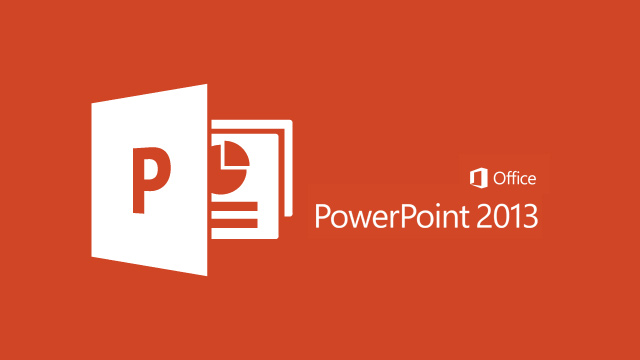
¿Que es PowerPoint?
Es un software desarrollado por la empresa Microsoft siendo distribuido como parte de los programas que componen la suite ofimatica Office, siendo este un programa de presentacion.
Clase 1
Temas
- PRESENTACION
- INICIO EN POWERPOINT
- VENDE COCHE - CARTEL
- PRESENTACIONES DESDE PLANTILLA
- TRANSICIONES
- PLANTILLA
- CALENDARIO
- PLANTILLA DE EMPRESA
ICONO DE INICIO
PANTALLA DE INICIO
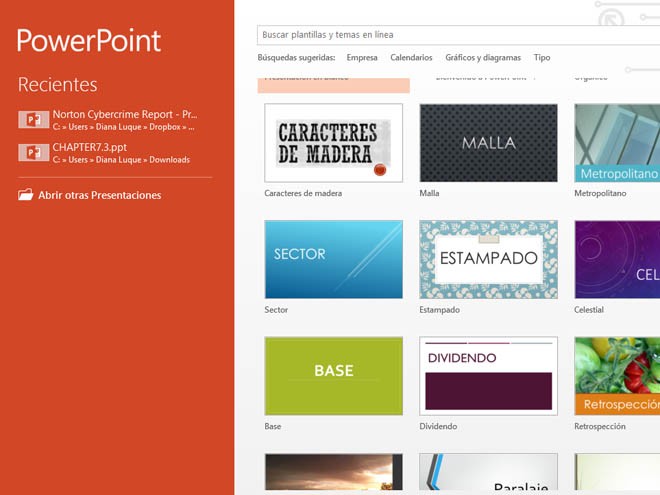
PANTALLA PRINCIPAL
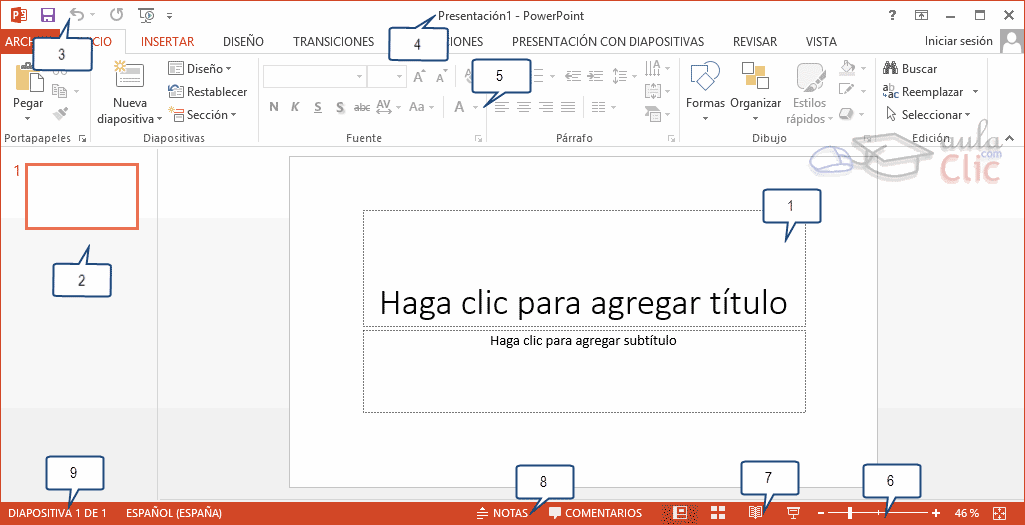
- AREA DE TRABAJO
- AREA DE ESQUEMA
- BARRA DE HERRAMIENTAS DE ACCESO RAPIDO
- BARRA DE TITULO
- CINTA DE OPCIONES
- ZOOM
- TIPO DE VISTA
- AREA DE NOTAS
- BARRA DE ESTADO
PRACTICA
Vendo coche
Seat 600
Como nuevo
Solo 50 años
Todas las revisiones
Teléfono 666 555 666
ImagenesPLANTILLA
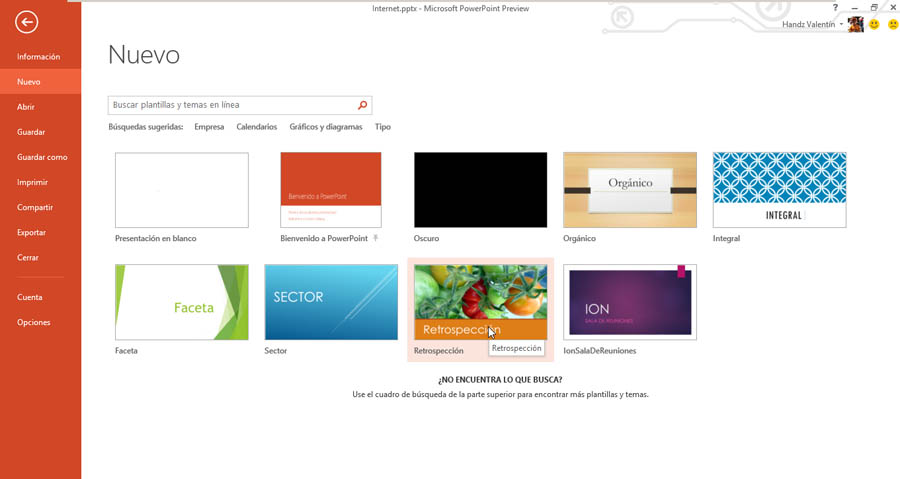
TIPOS DE PLANTILLA
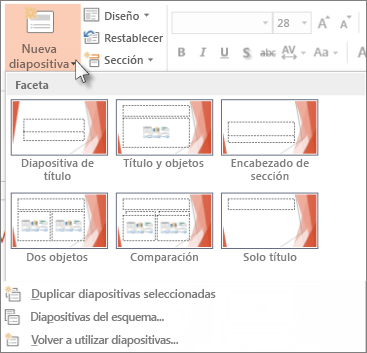
TRANSICIONES
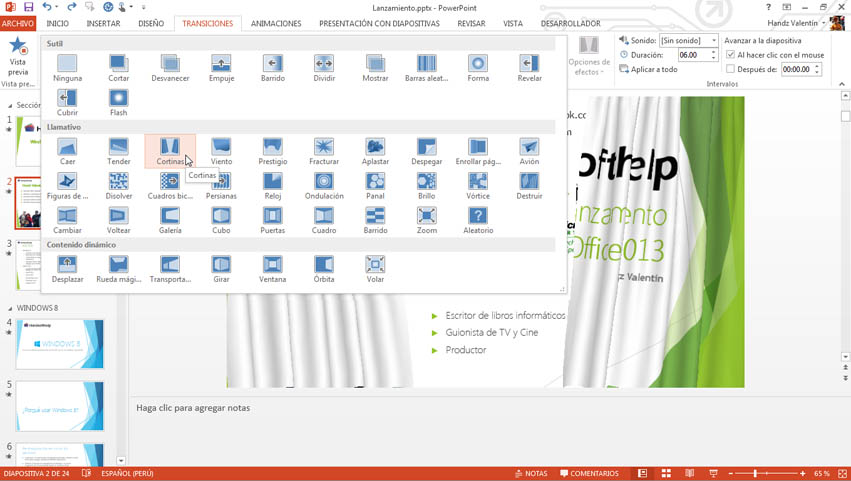
CALENDARIO Y PLANTILLAS DE EMPRESAS
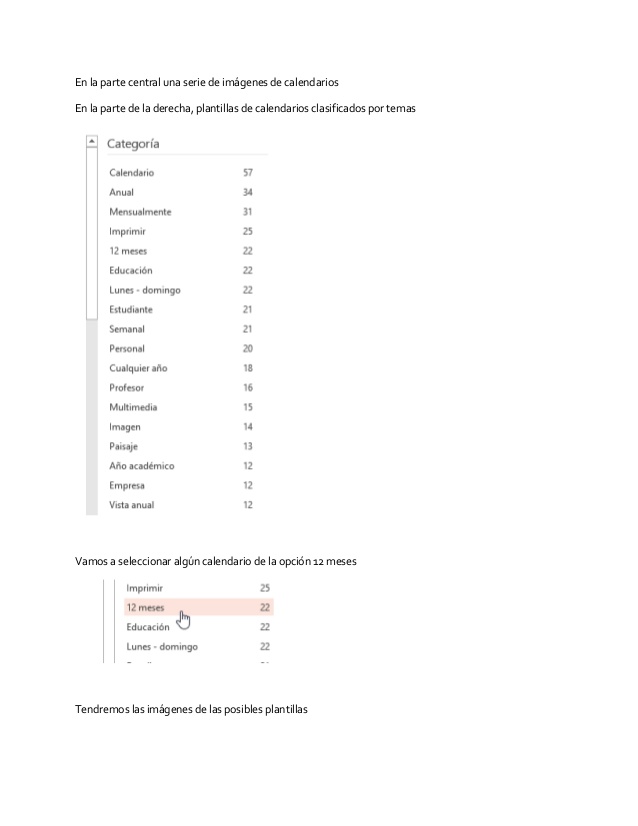
EJERCICIO 1
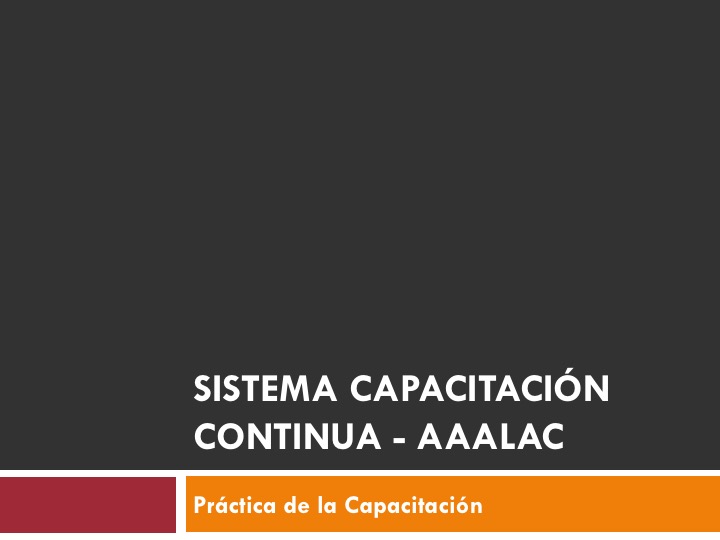
EJERCICIO 1

EJERCICIO 1

EJERCICIO 1

EJERCICIO 1

EJERCICIO 1

EJERCICIO 1

EJERCICIO 1

Clase 2
TEMAS
- PRESENTACION DE EMPRESA
- GUION
- DESARROLLO
PLANTILLA DE EMPRESAS
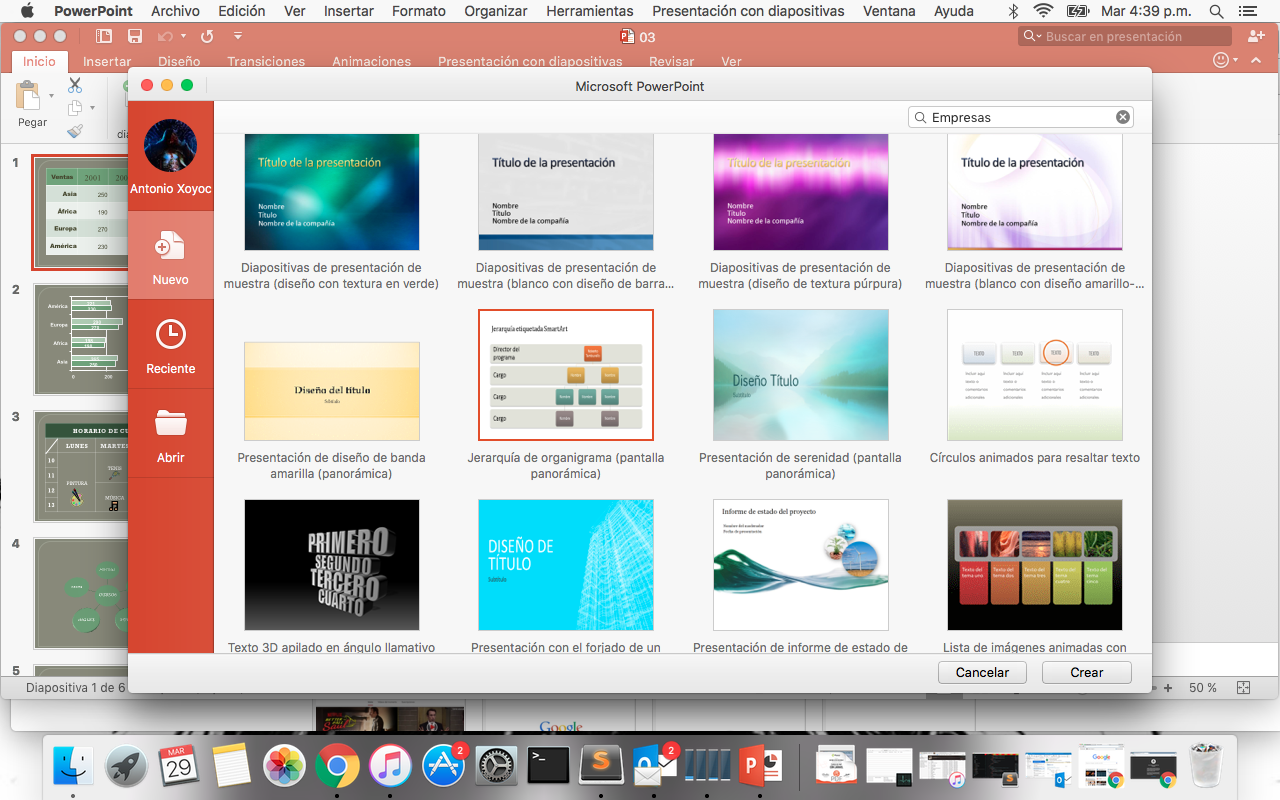
Barra Smart Art

Objeto Smart Art
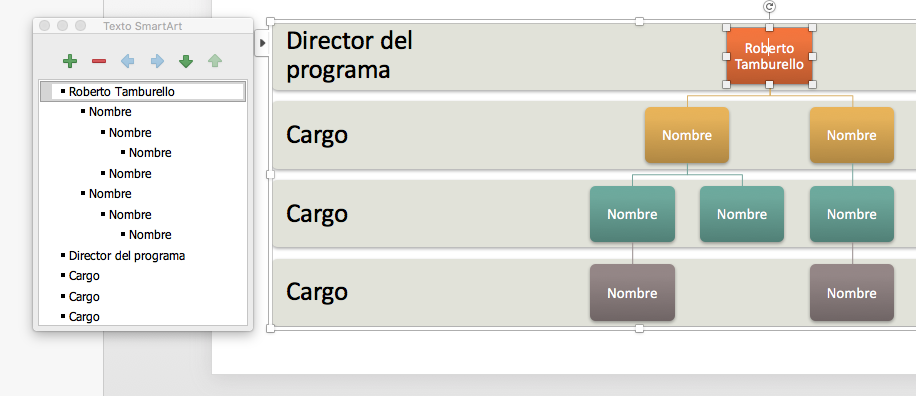
Tipos de Objetos Smart Art
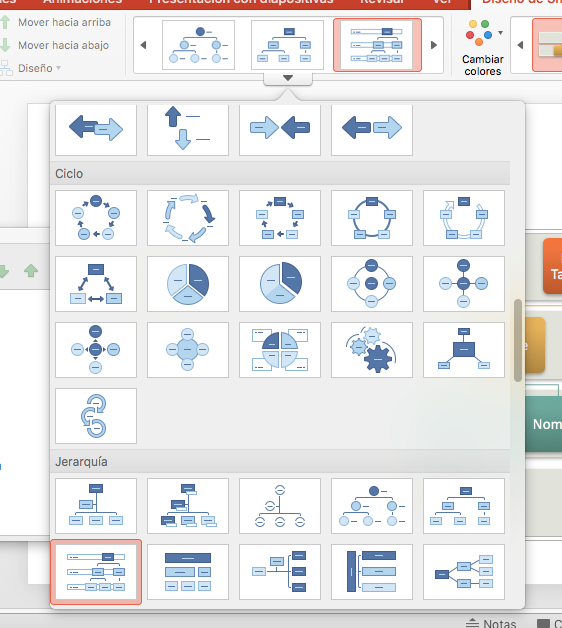
Diseño de Smart Art
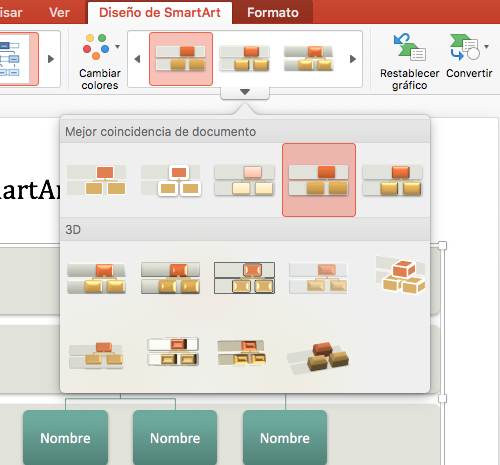
Practica
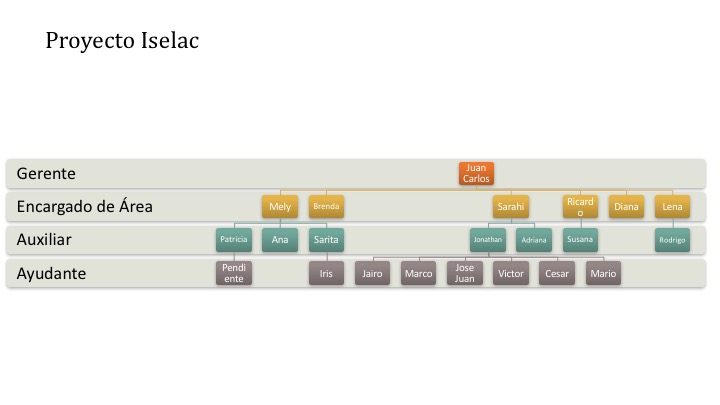
EJERCICIO 2
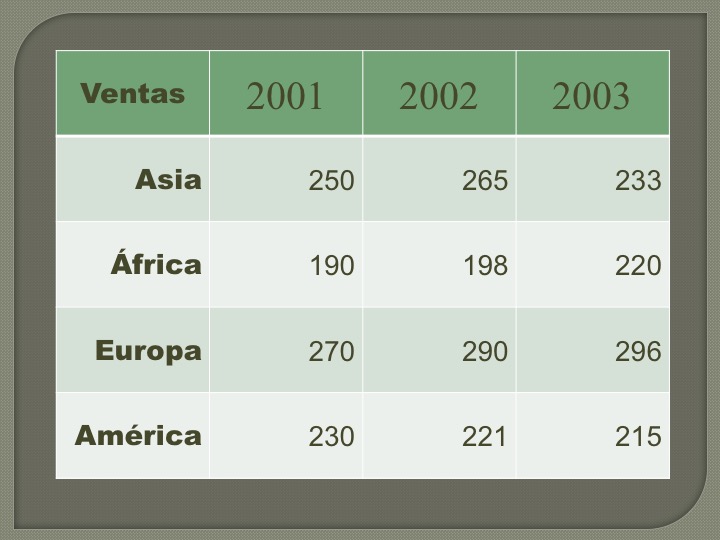
EJERCICIO 2
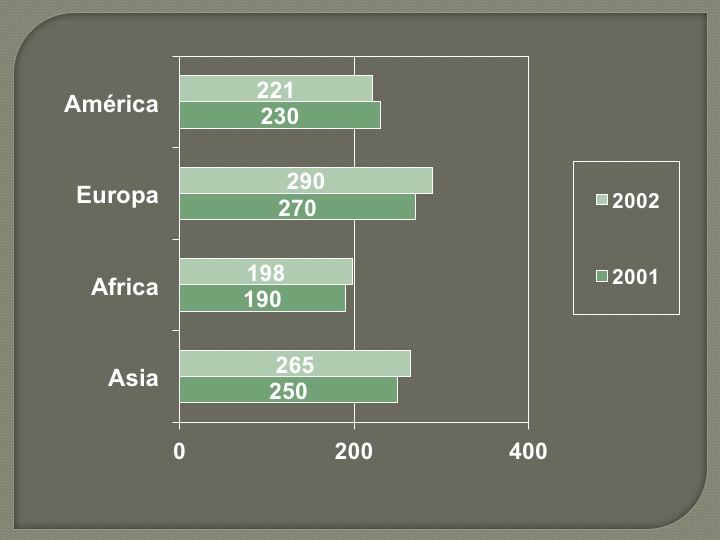
EJERCICIO 2
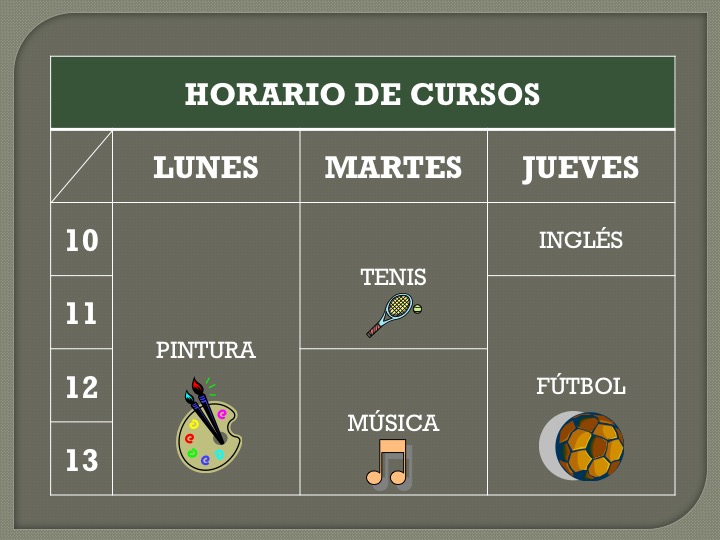
EJERCICIO 2
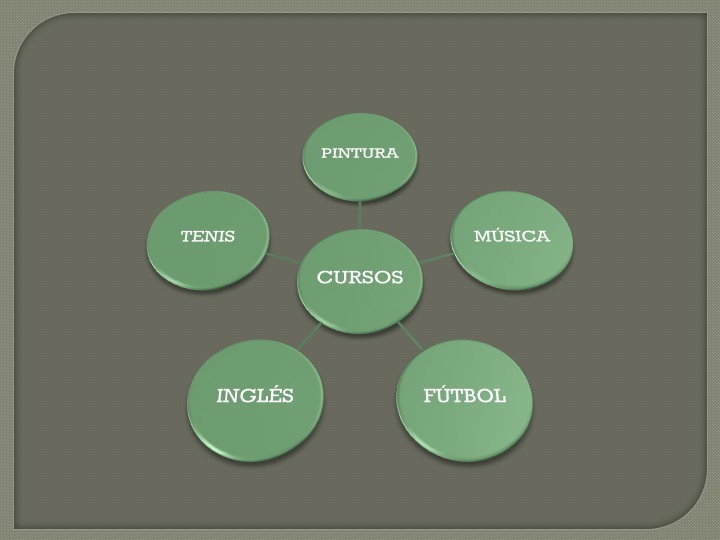
EJERCICIO 2
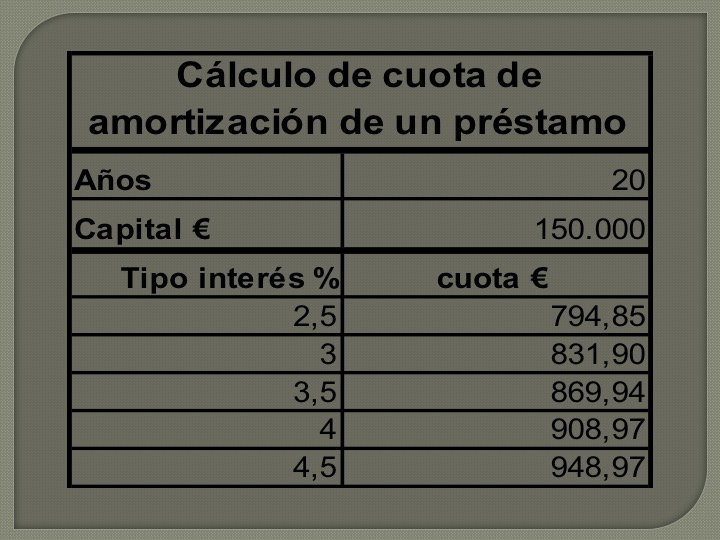
EJERCICIO 2
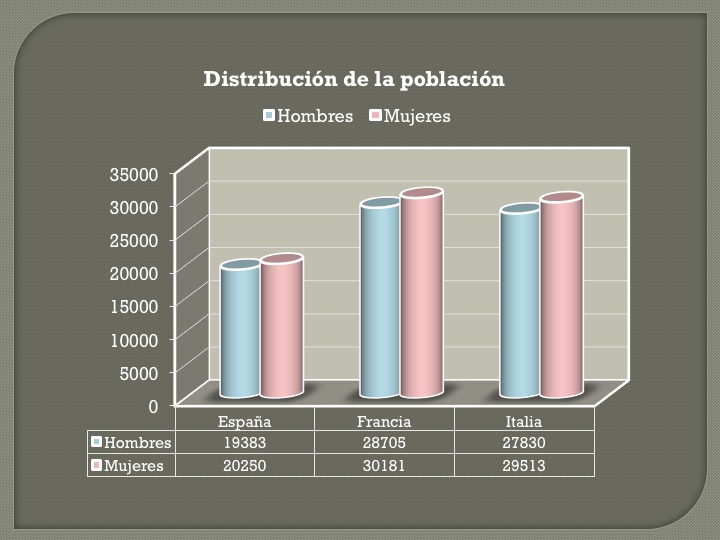
Clase 3
TEMAS
- TABLAS
- GRAFICAS
- ANIMACION
Tabla
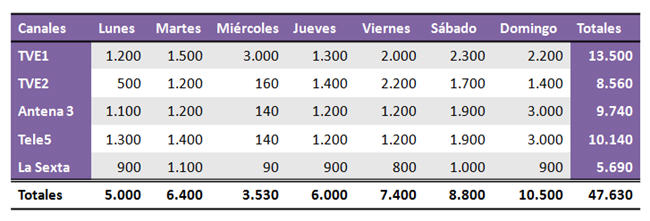
INSERTAR MANUAL
Mostrar como hacerlo de la forma tradicional de que se realiza la inserción de la tabla
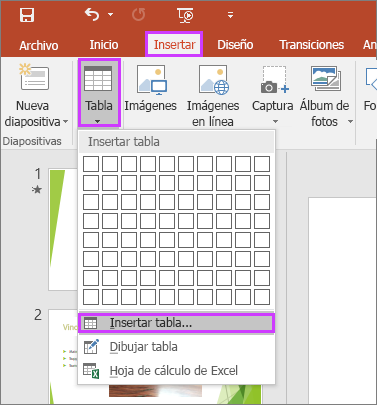
INSERTAR ASISTENTE
Mostrar la forma de hacerlo por medio de una plantilla

ASISTENTE
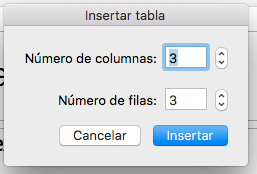
BARRA DE DISEÑO DE TABLA

Graficas
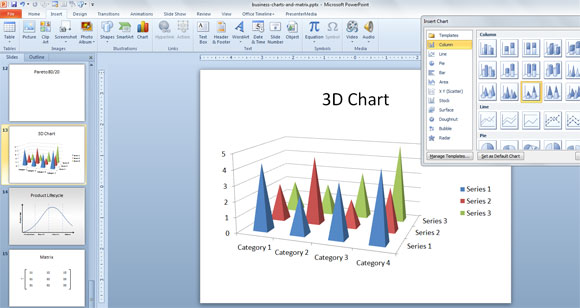
INSERTAR GRAFICAS
- MANUAL
- AUTOMATICA

BARRA DE GRAFICAS

ANIMACION
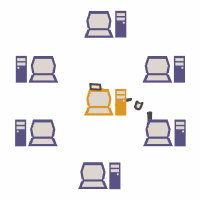
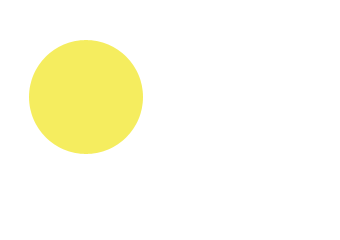
CONSIDERACIONES
- Todo objeto se puede animar
- No hay animacion de transformacion
BARRA DE ANIMACION

PANEL DE ANIMACION
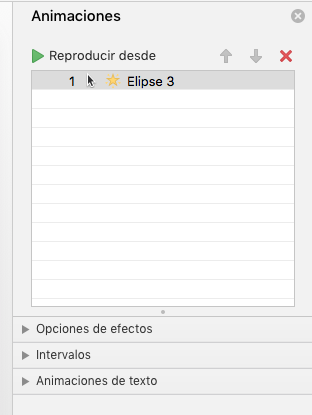
ETIQUETA DE ANIMACION Y SECUENCIA

Clase 4
Temas
- Copiar y Pegar
- Seleccion
- Reglas y Guias
- Ver
- Combinar Formas
Clase 5
Temas
- Boton de acción
- Hipervínculo
- Ventana de Hipervínculo
Boton de accion

Hipervínculo

Ventana de Hipervínculo
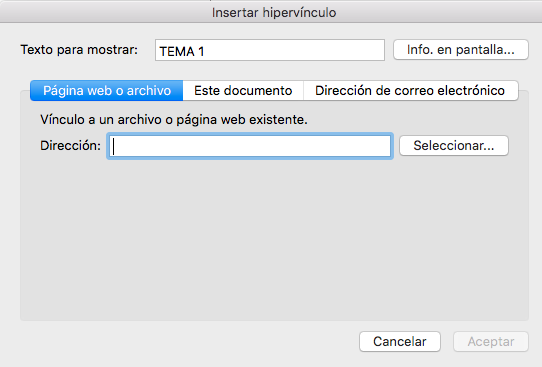
SUBIR SUS EJERCICIOS A NAS
Subir sus ejercicios el nombre del archivo adicionar un guion y su nombre
Subir a sus ejercicios y practicas